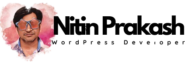How to Install the “Thank you page for WooCommerce” Plugin
Installing the “Thank you page for WooCommerce“ plugin is a straightforward process that allows you to enhance your WooCommerce store’s post-purchase experience. Follow these simple steps to get started:
Step 1: Access the WordPress Dashboard
Log in to your WordPress website’s dashboard using your administrator credentials. This is typically done by accessing your website’s URL followed by “/wp-admin” (e.g., www.yourwebsite.com/wp-admin).
Step 2: Navigate to the Plugin Installation Page
In the WordPress dashboard, locate and click on the “Plugins” tab in the left-hand menu. This will open a submenu; select “Add New” to access the plugin installation page.
Step 3: Search for the “Thank you page for WooCommerce” Plugin
In the “Add Plugins” page, you will find a search bar on the top right corner. Type “Thank you page for WooCommerce” into the search field and press Enter.
Step 4: Install the Plugin
The search results will display the “Thank you page for WooCommerce” plugin. You will see two options:
- Free Version: Click the “Install Now” button next to the free version of the plugin.
- Paid Version: If you prefer to use the paid version for additional features and support, you can purchase it here.
Step 5: Activate the Plugin
Once the installation is complete, the “Install Now” button will change to an “Activate” button. Click the “Activate” button to enable the plugin on your website.
Step 6: Configure the Plugin Settings
After activation, you may be redirected to the plugin’s settings page, or you can access it by navigating to “WooCommerce” in the WordPress dashboard and then selecting “Thank You Page.” Here, you can customize the appearance and functionality of your thank you page to suit your preferences.
Step 7: Customize Your Thank You Page (Optional)
The “Thank You Page for WooCommerce” plugin allows you to easily edit the thank you page using your favorite page editor, rather than providing its own built-in editing features. This means you can customize the content, layout, and design of your thank you page to perfectly align with your brand and marketing goals, creating a tailored post-purchase experience for your customers.
Step 8: Save Your Changes
Make sure to save any changes you’ve made to the plugin settings.
Step 9: Test Your Thank You Page
To ensure that everything is working as expected, make a test purchase on your WooCommerce store. After completing a transaction, review the thank you page to verify that it displays correctly and includes any customized elements you’ve added.
Congratulations! You have successfully installed and configured the “Thank you page for WooCommerce” plugin. Your WooCommerce store’s thank you page is now optimized to provide a better post-purchase experience for your customers, helping you boost customer satisfaction and potentially increase repeat business.
Feel free to explore additional features and settings within the paid version of the plugin to further tailor the thank you page to your specific needs.