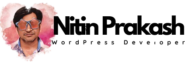Welcome to the Configuration Page for the “Thank You Page for WooCommerce” plugin! This is where the magic happens as you tailor your WooCommerce store’s post-purchase experience to perfection. Whether you’re using the Free version or have upgraded to the Paid version for advanced features, this page is your gateway to creating a memorable and impactful thank you page.
Your thank you page is more than just a confirmation of a successful transaction. It’s an opportunity to express gratitude, reinforce your brand identity, encourage further engagement, and even boost sales. With the configuration options at your fingertips, you have the power to transform this often overlooked aspect of the customer journey into a valuable asset for your online store.
In this section, we’ll walk you through the settings and customization options available for both the free and paid versions of the plugin. Whether you’re looking to make minor adjustments or unleash the full potential of your thank you page, we’ve got you covered.
So, let’s dive in and start crafting a thank you page that leaves a lasting impression on your customers and helps your WooCommerce business thrive. Whether you’re a beginner or an experienced user, our step-by-step guidance will ensure you get the most out of the “Thank You Page for WooCommerce” plugin. Let’s get started!
Settings Page:
- Global Thank You Page:
- This section allows enabling a global Thank You page, meaning that after a successful WooCommerce order, all customers will be redirected to the same page.
- A checkbox labeled Enable Global Thank You Page if selected, indicates that global redirection is enabled.
- Thank You Page URL:
- A dropdown is available to select the Thank You page. The selected page is titled Thank You.
- Below the dropdown, a field allows entering a custom URL manually, e.g.
http://neebplugins.local/thank-you/.
- Order Failure URL:
- This section configures a URL for failed orders, allowing users to be redirected to a specific page if an order fails.
- The URL can be any valid URL e.g.
http://neebplugins.local/failed-url/.
- WPML Translated URL:
- This checkbox indicates WPML support for translating the Thank You page URL into different languages. WPML Translated URL setting is dependent on WPML plugin status, it cannot be activated or deactivated. This setting is available in Paid version.
Rules Page ( PRO ):
- Thank You Page Rules:
- This section allows setting up custom Thank You pages based on specific conditions related to the order.
- Page URL:
- A dropdown with the label Product Thank You is selected, with a URL specified as
http://neebplugins.local/product-thank-you/. - This means that for specific conditions, customers will be redirected to this page after completing an order.
- A dropdown with the label Product Thank You is selected, with a URL specified as
- Conditions:
- Multiple conditions can be added to customize when the selected Thank You page is used.
- Product: This condition applies if the customer purchases the specified product, in this case, Cap.
- Product Variation: The rule triggers when the order includes a specific product variation, such as Hoodie – Red, No.
- Product Category: The condition is met when the ordered products belong to the Clothing category.
- Product Tag: This condition checks if the products have the tag Material associated with them.
- User Role: This rule applies when the customer making the purchase has the Shop manager role.
- Payment Method: The condition is triggered if the payment method selected by the customer is Cash on delivery.
- Multiple conditions can be added to customize when the selected Thank You page is used.
- AND/OR Selector:
- Between each condition, an AND or OR condition can be specified. In this case, all the conditions are set with AND, meaning all conditions must be met for the rule to apply.
- Add Condition Button:
- Allows the user to add more conditions to the rule.
- Add New Rule and Save Changes:
- Buttons at the bottom to add new rules or save changes made to the current rule.