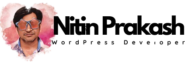In this article are WordPress tutorials used to troubleshoot a number of bugs and or problems one might encounter when using WordPress specifically when using the WordPress Shopping Cart plugin.
How do I install WordPress?
Well in order to install WordPress you have to have (FTP) File Transfer Protocol access along with a mysql database and php admin rights. Once you have this information you are ready to install WordPress, instructions on how to do so are found at: http://www.wordpress.org.
How do I install plugins?
Using FTP access a good way to get into your FTP account is to use a free software program called: http://www.smartftp.com once you are logged into your FTP account you would go to your public HTML folder (in most cases) then wp-content, then plugins. To get a bunch of good plugins go to: http://free-wordpress-plugins.blogspot.com, the WordPress Shopping Cart Plugin is included in the list. Then download the plugin to your computer, unzip the file if you need to then drag and drop the folder into the plugins folder within the FTP account. Then you activate the plugin by logging into your WordPress account and going to plugins and left click the plugin to activate it.
Why can’t I install images to my posts?
To solve this problem you will need to get into your FTP account then go to wp-content and create a folder called uploads once you have done that, that should solve the problem.
Why can’t I add product images?
To solve this problem you will need to get into your FTP account then go to wp-content, then plugins, then wp-shopping-cart, then using a program like Smart FTP mentioned above highlight all the content in this folder, then right-click and choose properties/CHMOD and change the permissions to 777 and that should fix the problem.
Why are my prices not sticking?
This is a simple fix, make sure you don’t add a $ symbol when putting a price if you do the will reset the price to $0 dollars.
When I try to add a product I get weird code saying that it cannot find some kind of table, what do I do?
The easiest solution to this problem is to uninstall the shopping cart plugin. Note remove the images folder from the shopping cart plugins so you don’t loose your product images, the content is stored in a database so you will not loose that if you uninstall the plugin. Then re-install the WordPress Shopping Cart plugins and replace the images folder information as well so you can maintain the product images, this should fix the problem.
I have re-installed the WordPress Shopping Cart plugin and now my products are missing?
When you re-installed the shopping cart plugin the reference to the product categories have changed. To fix this within your WordPress account go to e-commerce, then shop options, and change the default category to an existing product category, then view your website. Get the website address for the products page and copy it. Then go back to shop options under e-commerce in WordPress and change the: ” The location of the product list” to the website address make sure the other 3 fields follow the same pattern as well and that will fix the problem.
My products are missing from my website what do I do?
Follow the instructions above and that should solve your problem.
I am trying to add affiliate code to my WordPress site using iframes and the code is not going in correctly, what do I do?
This is a solution if you are using http://www.bluehost.com as your web host, however most web host will have a similar layout as well.
This is how you would fix the problem, it is a work around but it is guaranteed to work.
1. First login to your bluehost account, then go phpMyAdmin under Databases.
2. Once here on the left hand side click on wp_posts
3. Then you want to click on the tab that says browse
4. Then click on the pencil icon for the page you want to edit
5. Then in the post_content area is where you would paste the Amazon affiliate code
The code from here will stay intact so you should have problems with it going through here.
This should fix a great number of the issue one might encounter when using WordPress and the WordPress Shopping Cart program. New WordPress Tutorials will be added as needed.