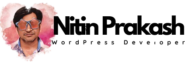It is so important to have a contact form on your WordPress blog. Having a contact form gives other bloggers or potential clients the ability to contact you easily and in a straight forward manner. This will add functionality to your WordPress blog. How to add a contact form couldn’t be easier as you will see as you follow along.
The way in which we are going to add a contact form to your WordPress blog is in the form of a plugin, there are various plugins available to you for adding a contact form but I will be showing you using ‘Contact Form 7’
The first thing you will need to do is login to the Dashboard area of your blog. Once there, click on the plugins tab over on the left hand side and then the ‘Add New’ tab. You will now be able to enter a search term, enter the name of the plugin ‘Contact Form 7’ and click ‘Search plugins’. You will now see the plugin appear in the list which you are presented with, all you need to do is click on the ‘Install Now’ link under the plugin name. You will be asked if you are sure you wish to install the plugin, just click OK. Once the plugin has finished installing you can click the ‘Activate Now’ link to activate the plugin. Your contact form plugin is now installed and active.
You now need to add your contact form somewhere on your blog and I always find this works well as a separate page with the name ‘About Us’ or ‘Contact Us’ but the choice is yours, for this example I’m going to add mine to the ‘About Us’ page which is automatically created when you install a new copy of WordPress. How to add the contact form is simple enough, if you go over to the left where all your tabs are you will see a new tab called ‘Contact’ – click it to go to the contact form settings.
You will see a contact form called ‘Contact Form 1’ has automatically been created for you. If you are happy with the tags and the email addresses it has added you can simple copy the text it tells you to or you can add in or take out any tags you would like and change the email address before you copy the text. Once you have copied the information click on the ‘Pages’ tab.
Once you arrive at the ‘Edit Pages’ page you will see the ‘About’ page which was pre-installed with WordPress, hover your mouse over it until a menu appears then click on the ‘Edit’ button. You will need to edit the text to suit your blog, once you have done this, paste the text which you copied from the contact form settings and click ‘update’. If you now click on ‘View Page’ at the top of the page you will see your new page with the contact form in.
As you can see this is easy enough to do and really adds to your blog, and your readers will love having the ability to contact you easily.
Alester