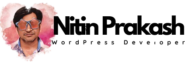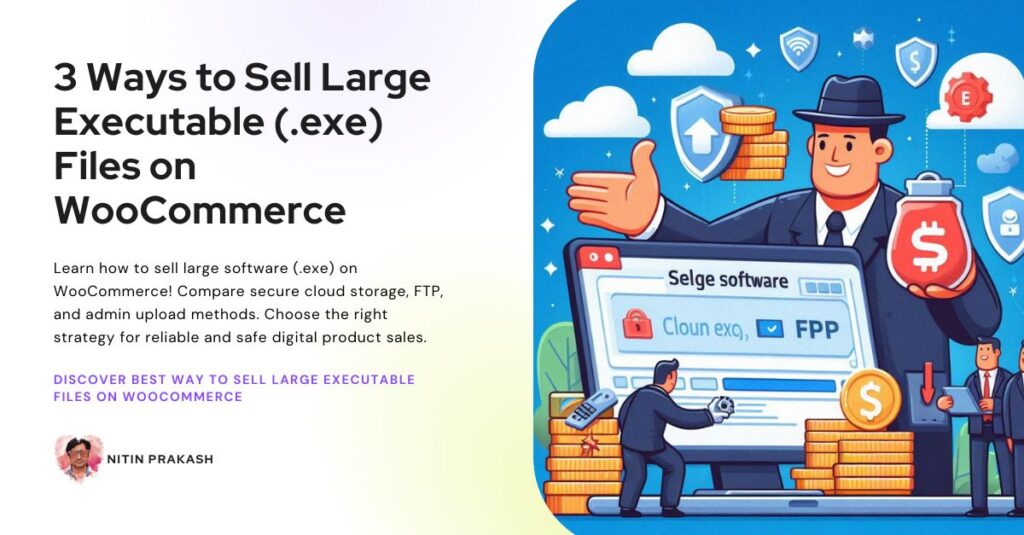Learn how to sell large executable (.exe) on WooCommerce! Compare secure cloud storage, FTP, and admin upload methods.
Selling digital products, especially software delivered as large executable (.exe) files, presents unique challenges on your WooCommerce store. The default upload limits and security considerations require careful planning. This guide explores three methods for selling your large .exe files, outlining the steps, pros, and cons of each to help you choose the best approach for your business.
Method 1: Uploading via WordPress Admin (Potentially Risky for Large Files)
This is the most straightforward method, attempting to upload your .exe file directly through the WordPress media library when creating your WooCommerce product.
How to Do It:
- Go to Products > Add New in your WordPress admin area.
- Enter your product name and description.
- In the Product data meta box, select Simple product, then check Virtual and Downloadable.
- Under Downloadable files, click Add file.
- Click the Choose file button and attempt to upload your
.exefile (around 100 MB). - Enter a File name and click Insert file URL.
- Set your product price and other details, then click Publish.
Pros:
- Simplicity: The most intuitive method for users familiar with the WordPress interface.
- Centralized Management: Files are theoretically managed within your WordPress media library.
Cons:
- File Size Limits: WordPress and your web hosting provider likely have strict upload size limits (often much lower than 100 MB). Your upload will likely fail.
- Server Resource Issues: Attempting to upload large files through the admin can strain your server resources, potentially leading to timeouts or website errors.
- Security Risks: Directly hosting executable files on your web server increases the potential attack surface and security vulnerabilities. If compromised, the file could be misused.
- Reliability: Uploads can be interrupted due to network issues or server limitations.
Recommendation: Generally NOT RECOMMENDED for large executable files due to the high risk of failure and security concerns. Only consider this for very small executable files if you are certain your server limits are sufficient and you understand the security implications.
Method 2: Uploading via FTP/File Manager and Linking the Product
This method involves manually uploading your .exe file to your web server using FTP (File Transfer Protocol) or your hosting provider’s File Manager and then linking to this file within your WooCommerce product.
How to Do It:
- Access Your Web Server: Use an FTP client (like FileZilla) or your hosting control panel’s File Manager. You’ll need your FTP credentials.
- Create a Directory (Optional but Recommended): Inside your
wp-contentdirectory, create a new folder (e.g.,downloads,software) to organize your files. - Upload Your
.exeFile: Upload your 100 MB.exefile to the directory you created (or another suitable location on your server). - Get the File URL: Once uploaded, get the direct URL to the file. This will look like
https://yourwebsite.com/wp-content/downloads/your_software.exe(adjust the path accordingly). Ensure the URL is correct and accessible via a browser. - Create Your WooCommerce Product:
- Go to Products > Add New.
- Enter product details, check Virtual and Downloadable.
- Under Downloadable files, click Add file.
- Enter a File name.
- In the File URL field, paste the direct URL you obtained in step 4.
- Set other product details and Publish.
Pros:
- Bypasses WordPress Upload Limits: You are uploading directly to the server, bypassing the restrictions of the WordPress admin.
- More Control: You have more control over where the file is stored on your server.
Cons:
- Requires Technical Knowledge: Familiarity with FTP or File Manager is necessary.
- Still Hosts on Your Server: The security risks associated with hosting executable files directly on your web server remain.
- Server Resource Usage: Downloads are still served from your web server, potentially impacting performance and bandwidth usage.
- Manual Management: You are responsible for managing the file on your server.
Recommendation: A better option than direct admin upload for large files, but the security concerns of hosting executables on your server still make it less ideal than cloud storage.
Method 3: Leveraging Cloud Storage (Best and Secure Method)
This is the most secure, reliable, and scalable method for selling large executable files on WooCommerce. You upload your file to a dedicated cloud storage service and link to it from your product.
How to Do It:
- Choose a Cloud Storage Provider: Select a service like Google Drive, Dropbox, Amazon S3, etc.
- Upload Your
.exeFile: Upload your 100 MB.exefile to your chosen service. - Get a Direct Download Link: Generate a public shareable link that is specifically configured for direct download. This is crucial; the link should force the browser to download the file instead of previewing it. Consult your cloud provider’s documentation for instructions on creating direct download links.
- Create Your WooCommerce Product:
- Go to Products > Add New.
- Enter product details, check Virtual and Downloadable.
- Under Downloadable files, click Add file.
- Enter a File name.
- In the File URL field, paste the direct download link from your cloud storage.
- Set other product details and Publish.
Pros:
- Bypasses All Server Limits: Cloud storage is designed for large files.
- Enhanced Security: Isolates the executable file from your web server, leveraging the robust security of the cloud provider.
- Improved Performance and Reliability: Downloads are served from the cloud provider’s infrastructure, ensuring faster and more reliable downloads without straining your server.
- Scalability: Easily handles a growing number of downloads.
- Often Includes CDN Capabilities: Many cloud services offer Content Delivery Networks (CDNs), further improving download speeds globally.
Cons:
- Reliance on a Third-Party Service: You depend on the uptime and policies of the cloud storage provider.
- Potential Costs: While many offer free tiers, you might need to pay for storage or bandwidth beyond a certain limit.
- Link Management: Ensure the shareable link remains active.
Recommendation: This is the BEST method to secure woocommerce software sales. It addresses file size limitations, enhances security, and provides a better download experience for your customers.
Conclusion:
While uploading via the WordPress admin might seem tempting for its simplicity, it’s highly unsuitable for large executable files. Uploading via FTP and linking offers a slight improvement but still carries security risks associated with hosting executables on your server. The most robust, secure, and scalable solution is to leverage the power of cloud storage and link direct download URLs within your WooCommerce products. This ensures a smooth and safe experience for both you and your customers. Choose the method that best aligns with your technical expertise and security priorities.