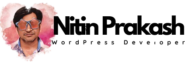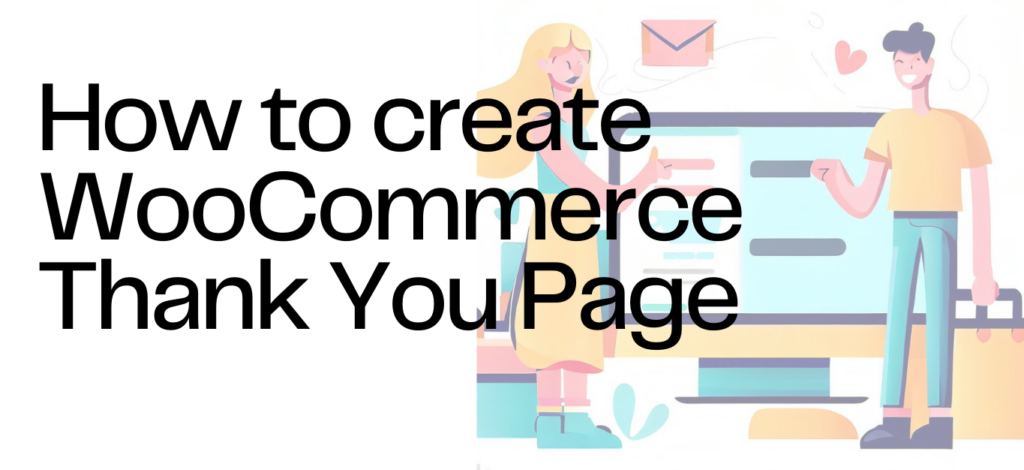A custom WooCommerce thank you page is a powerful tool that elevates the post-purchase experience for your customers. By aligning with your brand’s identity, expressing gratitude, providing transparency, and offering personalized recommendations, you can create a memorable and engaging experience that builds customer loyalty and encourages future purchases. Utilize the “Thank You Page for WooCommerce” plugin and follow the steps outlined in this tutorial to unlock the full potential of your thank you page, transforming it into a valuable asset for your e-commerce success.
Introduction:
In the competitive world of e-commerce, every interaction with your customers matters. After a successful purchase on your WooCommerce store, a generic thank you page can feel impersonal and fail to capitalize on the opportunity to leave a lasting impression. This is where a custom WooCommerce thank you page comes into play. In this tutorial, we will explore the significance of a personalized thank you page and guide you through creating one using the “Thank You Page for WooCommerce” plugin.
Step 1: Building Brand Identity A custom thank you page allows you to reinforce your brand identity and create a cohesive experience for your customers. By incorporating your brand’s colors, fonts, and visual elements, you can maintain consistency throughout the entire shopping journey. This builds brand recognition and helps customers associate positive emotions with your business, fostering loyalty and repeat purchases.
Step 2: Expressing Gratitude and Building Rapport A well-crafted thank you page provides an excellent opportunity to express genuine gratitude to your customers. Personalize your thank you message to make customers feel valued and appreciated. Use warm and authentic language to reinforce the connection you have with them. By building rapport, you strengthen the customer relationship and increase the likelihood of customer advocacy and word-of-mouth referrals.
Step 3: Sharing Order Details and Enhancing Transparency Customers appreciate transparency regarding their purchases. A custom thank you page allows you to display order details such as itemized lists, pricing, and shipping information. This helps customers review their purchases and ensures accuracy. By providing clear and concise order information, you inspire confidence and trust, reducing the potential for post-purchase inquiries and returns.
Step 4: Upselling and Cross-Selling Opportunities The thank you page can serve as an effective platform for additional sales and upselling. Showcase related products or complementary items based on the customer’s purchase history. Highlight special promotions, discounts, or limited-time offers to entice customers to explore further. By strategically presenting relevant products, you can increase average order value and maximize revenue.
Step 5: Engaging Call-to-Action (CTA) Guide customers towards their next interaction with your business through a compelling call-to-action (CTA) on the thank you page. Encourage them to sign up for newsletters, follow your social media accounts, or join loyalty programs. This allows you to continue nurturing the relationship beyond the initial purchase and provides avenues for future marketing efforts and customer engagement.
Step 6: Personalization and Dynamic Content The “Thank You Page for WooCommerce” plugin offers dynamic content options to further personalize the experience. Utilize shortcodes provided by the plugin to dynamically insert customer-specific information, such as their name, purchase history, or personalized recommendations. This level of personalization enhances the customer’s perception of your brand’s attention to detail and creates a memorable experience.
Step 7: Tracking and Optimization Monitor the performance of your custom thank you page using analytics tools. Track metrics such as page views, conversion rates, and click-through rates to gain insights into customer behavior and engagement. Test different elements, layouts, and CTAs to optimize the page’s performance continually. Analyzing data and making data-driven improvements ensures your thank you page remains effective and aligns with your business objectives.
Create a Custom WooCommerce Thank You Page
Step 1: Install and Activate the Plugin
To get started, log in to your WordPress dashboard and navigate to the “Plugins” section. Click on “Add New” and search for “Thank You Page for WooCommerce.” Once you find the plugin, click “Install” and then “Activate” to enable its functionality.
Step 2: Accessing the Plugin Settings
After activating the plugin, you’ll find a new menu item called “Thank You Page” in the WordPress admin sidebar. Click on it to access the plugin’s settings page.
Step 3: Customizing the Thank You Page
You can use “Thank You Page for WooCommerce” with any page edited with your favorite page editor.
Step 4: Save and Publish Your Thank You Page
Once you have customized your thank you page to your satisfaction, click on the “Save Changes” button to store your settings. You can then click on the “Publish” button to make your thank you page live.
Check the Free Version of Thank you page for WooCommerce – https://wordpress.org/plugins/wc-thanks-redirect/