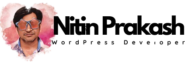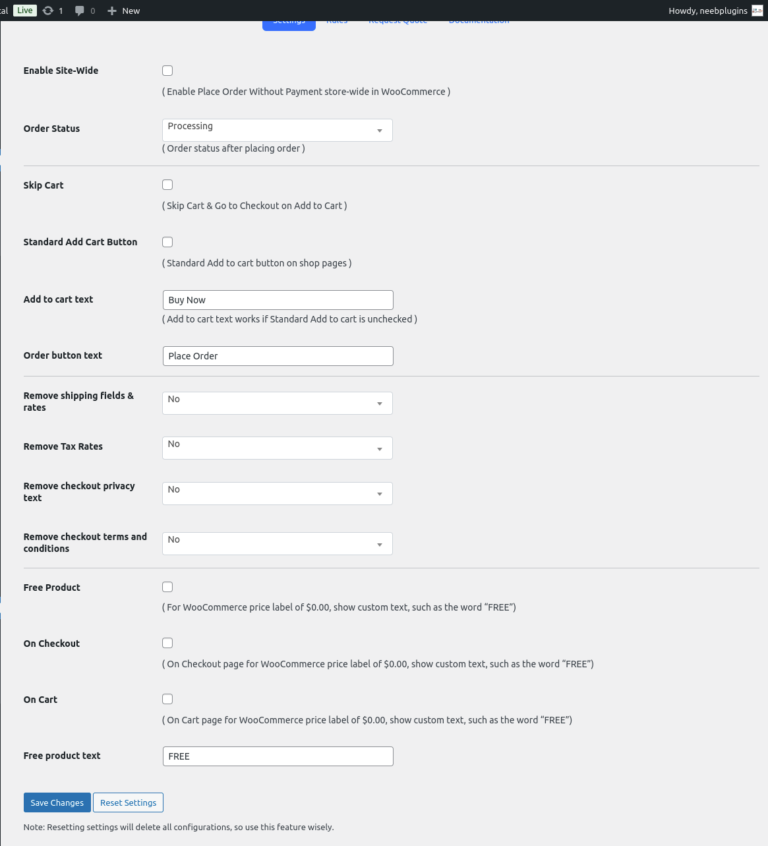
Place Order Without Payment Plugin – Settings Page Documentation
The Settings page in the Place Order Without Payment plugin allows you to configure global options for orders without payment in WooCommerce. This page provides options to manage cart behavior, checkout appearance, and custom text for free products. Here’s a detailed guide on each option available on the Settings page.1. Enable Site-Wide
- Description: Allows you to enable the “Place Order Without Payment” functionality across your entire WooCommerce store.
- Checkbox: If checked, all customers will have the option to place orders without making a payment, unless specified otherwise in the rules (in the Rules tab).
- Note: Use this option if you want all products to be available without payment by default.
2. Order Status
- Description: Defines the status of orders placed without payment.
- Dropdown Options: Choose from available WooCommerce order statuses, like Processing, Completed, Pending Payment, etc.
- Usage: Select a status that best fits your order workflow. For example, if orders should be processed automatically, select Processing.
3. Skip Cart
- Description: Allows customers to skip the cart page and go directly to checkout when adding items to their cart.
- Checkbox: If checked, customers are directed to checkout after adding a product.
- Usage: This can streamline the checkout process for customers, reducing the number of clicks required to place an order.
4. Standard Add to Cart Button
- Description: Controls the standard Add to Cart button behavior on shop pages.
- Checkbox: If unchecked, a custom “Add to Cart” button can be set up.
- Usage: If you want to use a custom button text (see Add to Cart Text below), leave this unchecked.
5. Add to Cart Text
- Description: Sets the custom text for the Add to Cart button on product pages.
- Text Field: Enter the desired button label, e.g., Buy Now or Add to Bag.
- Note: Only applies if the Standard Add to Cart Button option is disabled.
6. Order Button Text
- Description: Customizes the text displayed on the order button during checkout.
- Text Field: Enter the text you want to show on the checkout button, e.g., Place Order or Confirm Order.
- Usage: This option helps create a personalized checkout experience for customers.
7. Remove Shipping Fields & Rates
- Description: Hides the shipping fields and rates on the checkout page for orders without payment.
- Dropdown Options: Yes or No.
- Usage: Useful if you offer digital products or do not require shipping for these orders.
8. Remove Tax Rates
- Description: Removes tax calculations on the checkout page.
- Dropdown Options: Yes or No.
- Usage: Useful for stores that do not want to charge taxes on orders without payment.
9. Remove Checkout Privacy Text
- Description: Removes the privacy text shown during checkout.
- Dropdown Options: Yes or No.
- Usage: This option may be useful if you want to streamline the checkout page and reduce content for customers.
10. Remove Checkout Terms and Conditions
- Description: Removes the terms and conditions checkbox on the checkout page.
- Dropdown Options: Yes or No.
- Usage: This can simplify the checkout process, especially for non-commercial or internal orders.
Free Product Options
These settings are relevant if you offer free products and wish to customize their appearance on the checkout and cart pages.11. Free Product
- Description: Allows you to display a custom label for products priced at $0.00 in WooCommerce.
- Checkbox: If checked, any product with a price of $0.00 will display custom text (defined in Free Product Text).
- Usage: Useful for promoting free items, giveaways, or samples.
12. On Checkout
- Description: Displays the custom free product label on the checkout page.
- Checkbox: Check to enable.
- Usage: Ensures customers know that the product is free during checkout.
13. On Cart
- Description: Displays the custom free product label on the cart page.
- Checkbox: Check to enable.
- Usage: Useful for emphasizing that products in the cart are free.
14. Free Product Text
- Description: Custom text to display for products with a price of $0.00.
- Text Field: Enter the text you want to display, e.g., FREE or Complimentary.
- Usage: Helps draw attention to free products and creates a positive customer experience.
Action Buttons
- Save Changes: Save any changes you’ve made to the settings.
- Reset Settings: Resets all configurations to their default values. Note: Using this option will delete all custom settings, so use it with caution.
This documentation should help you configure the Place Order Without Payment plugin effectively, adapting it to your WooCommerce store’s needs. For advanced rules or conditions, refer to the Rules page in the plugin.