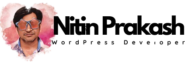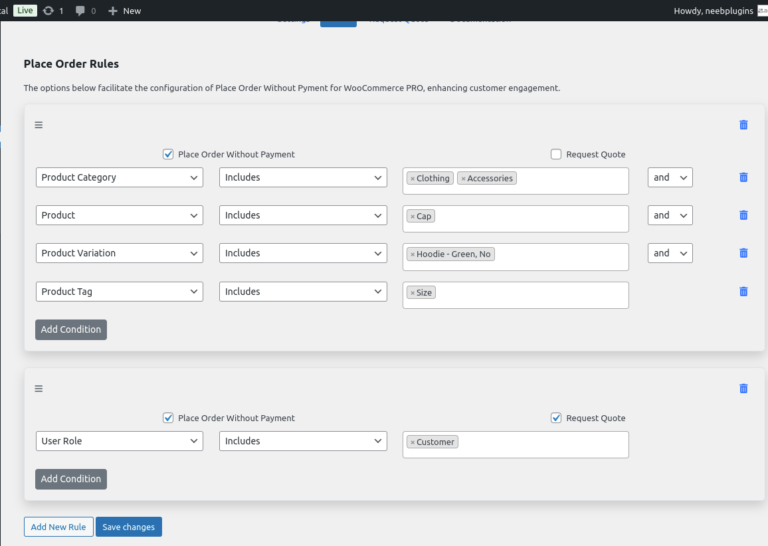
Place Order Without Payment Plugin – Rules Page Documentation
The Rules page in the Place Order Without Payment plugin allows you to create specific conditions to control when the “Place Order Without Payment” option should be available. With this feature, available in the paid version, you can define rules based on various parameters like customer role, cart contents, or order total, giving you greater flexibility in deciding when customers can bypass payment.This guide provides a detailed explanation of each section and option available on the Rules page.Overview of Rules
Each rule consists of conditions and actions that control when the “Place Order Without Payment” option appears. Rules are processed in the order they are listed, and the first matching rule determines if the feature is enabled for that order.Rule Management
1. Add New Rule
- Button: Click to create a new rule.
- Usage: Each rule you add will appear in a list format with options for configuring conditions and actions.
2. Rule Conditions
- Description: The conditions specify when this rule should apply. You can add multiple conditions to target specific scenarios.
- Options:
- Customer Role: Specify that the rule applies to certain user roles, like Subscriber, Customer, Administrator, etc.
- Cart Contents: Set conditions based on specific products or categories present in the cart.
- Order Total: Apply conditions based on the cart’s total amount.
- Product Name: Use a searchable Select2 dropdown to choose specific products. Multiple selections are allowed.
- User Role: Another condition to apply rules only to specified user roles with a multiselect dropdown.
- Usage: Each condition can be customized for precise targeting. You can also set conditions to work in conjunction with each other using logical operators.
3. AND/OR Condition Selector
- Description: Specify whether multiple conditions should be joined with “AND” (all conditions must match) or “OR” (any condition can match).
- Note: The AND/OR selector appears only when more than one condition is added to a rule. It allows complex logic in condition building.
4. Actions
- Description: Define what happens if the rule conditions are met.
- Options:
- Enable Place Order Without Payment: Allows the customer to place an order without payment if all rule conditions are met.
- Disable Place Order Without Payment: Prevents the customer from placing an order without payment, even if other conditions allow it.
- Usage: Set the desired outcome for each rule. For instance, if a rule allows customers with a specific role (like wholesale buyers) to place orders without payment, select Enable Place Order Without Payment.
Rule Customization Options
5. Rule Priority
- Description: The order in which rules are processed. Higher-priority rules are checked before lower-priority ones.
- Usage: Drag and drop rules to reorder. This is especially useful when you have multiple rules with overlapping conditions.
6. URL Selector
- Description: Each rule group can have a URL selector, allowing the user to choose from a dropdown or input a URL manually.
- Usage: The URL selector helps in targeting specific pages for rule applications. For example, you can apply certain rules only when the customer is on a specific page.
7. Delete Rule Button
- Description: Remove a rule by clicking the trash icon next to it.
- Note: The delete button will not appear for the last remaining rule to prevent accidental deletion of all rules.
Advanced Condition Options
The plugin provides dynamic input types based on the selected rule condition, allowing for greater flexibility and intuitive configuration.- Dynamic Input Types: Depending on the condition you select, the input type adjusts accordingly. Examples include:
- Order Total: Number input.
- Customer Email: Email input.
- Order Status: Dropdown.
- Product Name: Searchable multiselect using Select2.
- AJAX Loading: Input types and values are loaded dynamically via AJAX, providing a fast and responsive user experience without requiring page reloads.
Examples of Rule Configurations
Here are a few examples to illustrate how you can configure rules for common scenarios:- Wholesale Customers Can Place Orders Without Payment
- Conditions: Customer Role = Wholesale Buyer
- Actions: Enable Place Order Without Payment
- Orders Above $500 Require Payment
- Conditions: Order Total > $500
- Actions: Disable Place Order Without Payment
- Allow Free Orders Without Payment
- Conditions: Order Total = $0
- Actions: Enable Place Order Without Payment
Final Actions
- Save Changes: Ensure you click Save Changes after making any updates to rules. This will apply your new configurations to your WooCommerce store.
- Reset Rules: Resets all rules to their default state. Note: This action cannot be undone, so use it carefully.
Best Practices
- Order of Rules: Place more specific rules at the top of the list. For example, if you have a rule that applies to all customers and a rule that applies to specific roles, place the role-based rule above.
- Test Rules: After configuring rules, perform test transactions to ensure the rules work as expected.
- Backup Settings: Before making significant changes, consider backing up your settings to avoid accidental loss of custom configurations.
This documentation should help you leverage the Rules page effectively to control when customers can place orders without payment, providing flexibility and improved control over checkout behavior in WooCommerce.