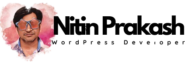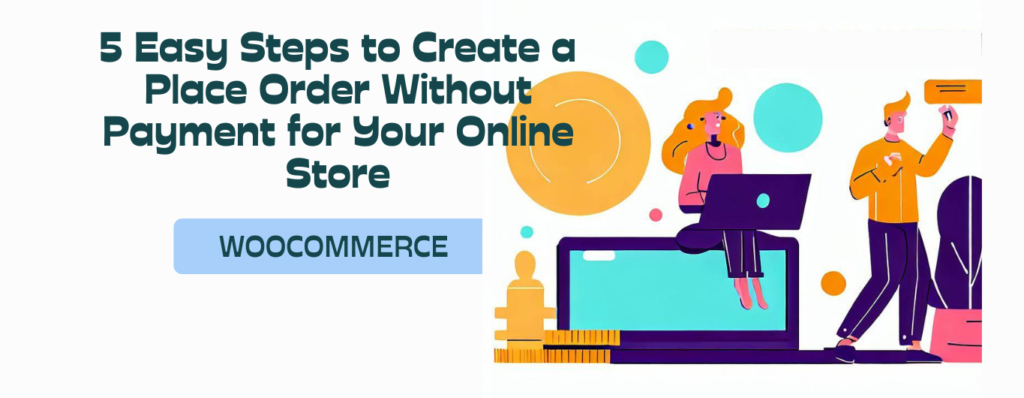In certain scenarios, it may be necessary to allow customers to place order without payment i.e making an immediate order without payment. Whether you’re running a pre-order campaign, offering a pay-on-delivery option, or simply collecting order information for further processing, providing a seamless experience for your customers is essential. In this post, we will outline five steps to create a place order process without payment, WooCommerce place order without payment or WooCommerce order without requiring immediate payment.
Introduction:
In certain situations, offering customers the option to place an order without making an immediate payment can be a valuable strategy for your online store. Whether you’re running a pre-order campaign, providing a pay-on-delivery option, or collecting order information for further processing, implementing a smooth and user-friendly place order without payment process is essential. In this post, we will walk you through five simple steps to create a seamless experience for your customers without requiring upfront payment.
Step 1: Install and Activate the “Place Order Without Payment for WooCommerce” Plugin
To enable the place order without payment functionality on your WooCommerce-powered online store, start by installing and activating the “Place Order Without Payment for WooCommerce” plugin. This plugin offers a comprehensive solution tailored specifically for this purpose, making it easier to manage the entire process.
Step 2: Configure the Plugin Settings
Once the plugin is activated, navigate to its settings page in your WooCommerce dashboard. Take a moment to review and customize the available options. You can specify how the order information will be stored, set up payment reminder notifications, and even define any time limitations for payment completion. Adjust these settings to align with your business requirements and ensure a smooth customer experience.
Step 3: Update Your Order Placement Process
With the plugin set up, it’s time to update your order placement process to accommodate orders without immediate payment. Clearly communicate this option to your customers on your website or platform. Provide a brief explanation that outlines the temporary nature of the order and emphasizes that payment will be required to finalize it. By setting clear expectations, you minimize any confusion and establish trust with your customers.
Step 4: Gather Essential Order Details
When customers opt for the place order without payment option, it’s crucial to collect the necessary order information. Modify your checkout process to ensure you gather essential details, such as contact information, shipping address, product preferences, and any other relevant customizations. Keep the form concise and user-friendly, focusing only on the essential information to streamline the order placement experience.
Step 5: Confirm the Order and Provide Next Steps
After customers have provided all the required order information, it’s time to confirm their order. Display a comprehensive order summary, including the chosen products, quantities, any additional charges, and an estimated total. Ensure that the summary clearly indicates that the order is not finalized until payment is made. Include a prominently placed confirmation button that allows customers to proceed to the next steps.
To guide customers, promptly send them an order confirmation email or notification once they confirm the order. Reiterate that the order is pending until payment is received and provide detailed instructions on how and when to make the payment. If applicable, mention any specific payment options available, such as credit/debit card, online banking, or cash-on-delivery. Consider sending periodic reminders to customers who haven’t completed their payment to encourage them to finalize their orders.
Conclusion:
By following these five easy steps, you can successfully create a place order without payment process for your online store. With the help of the “Place Order Without Payment for WooCommerce” plugin, you can streamline the entire workflow and provide a seamless experience for your customers. Remember to configure the plugin settings, update your order placement process, collect essential order details, display a clear order summary, and communicate the next steps effectively. By implementing these steps, you’ll be able to offer greater flexibility to your customers while maintaining control over the order fulfillment and payment process.